Everything up until now in this book regarding SEO has been aimed at the elements of your content that people can read – headlines, content, keywords, search results, etc.

Now we’ll focus on technical SEO. Technical SEO aims to optimize all of the “non-text” elements of your blog making it easier to interact with (e.g., fast, mobile friendly) and convenient for machines to interact with (e.g., search engine crawling) as well as being secure (SSL)

In this article we’ll cover the major elements of technical SEO that you need to optimize for your blog are as follows
- Site Speed
- Establishing a sitemap for easy search engine indexing by crawling via “spiders”
- Applying Schem.org structured data (schema markup language) to appropriate elements
- Securing your site with SSL
- Optimizing design for mobile experience on various sized devices (responsive design)
- Handling duplicate content and URL redirects with 301 and 307 URL redirects and fixing broken links (404 errors)
THE TAKEAWAYS & FACTS UP FRONT
- Site speed, or a site’s load time is a huge component of user experience on your site and an important factor in Google for ranking. Optimize your plugins, WordPress theme, and hosting for the fastest page possible and more traffic from Google.
- SSL (HTTPS) is a must for your site
- Regularly cleanup broken links and use a plugin track inbound links (to your site) that don’t exist

SITE SPEED
Though all elements of technical SEO are equally important for your site to be found and recognized by search engine crawlers and for users to have a good experience on your site, site speed is the most variable element of technical SEO and bears significantly on how your posts and site do in the Google rankings.
Why site speed matters
- Google heavily weights site speed on mobile and desktop as a factor in Google rankings
- 40% of users will click off of a page that takes more than 2 seconds to load
How to Check the Page speed on Your site with the Google Page Speed Insights Tool and GTMetrix
Go to the Google Page Speed Insights tool (https://developers.google.com/speed/pagespeed/insights/) and run a test on the page speed insights score of the mobile and desktop versions of your home page and several of the posts.
In the results, note your page speed insights score. There is a lot more data available than just the Page Speed Insights score, but we’ll start by sticking to that score as an assessment to keep it simple.
What to Aim for with Site Speed: 50+ on Mobile and Desktop minimum, 80+ optimally
A page speed load time of less than 1 second is the gold standard.
For the Google Page Speed Insights (PSI) score, a minimum score of 50+ on mobile and on desktop is necessary to avoid being outranked in Google solely due to site speed.
Though a 50+ page speed insights score on mobile and desktop should keep you safe, aim for a score of 80+ as an 80 PSI score is in the top 5% of sites for performance.
Note that it is much easier to achieve a high Page Speed score on desktop than on mobile. As such, Google weights the mobile page speed insights score more into rankings than it does the desktop score, partly due to Google’s newer “mobile first” focus, so focus your efforts accordingly.
What can be optimized on your site?
The elements of a site that contribute to bloat and slow performance are easily identifiable and usually fall into one of four categories
- Images
- Plugins (switching to “lighter weight” plugins)
- Plugins (adding plugins that optimize site performance)
- Theme (bloated code)
- Hosting
Optimizing Images for Site Speed
For new bloggers, optimizing images (shrinking their file size) prior to uploading them to the site is one of the main contributors to bloat and slow page speed.
It is highly recommended to optimize images before uploading them to your site aiming for a files size of less than 100kb per image and smaller if possible.
For image optimization online I recommend the free bulk photo optimizer and Web Resizer
(https://bulk.webresizer.com/)
Offline, the Irfanview open sourced image tool is an excellent way to optimize photos, individually or in bulk. Download Irfanview for free to get started today.
For images already on your site, the EWWW Image Optimizer plugin is an excellent way to bulk optimize images already on your site. If you have never run the image optimizer then install and activate the plugin and run an optimization process twice, one hour between instances, and then remove the plugin. Reinstall and run the EWWW Image Optimizer plugin occasionally to optimize images and remove image bloat
Switch to “lighter weight” plugins and Remove Bloated Plugins
As new bloggers, or bloggers anxious for more functionality in our sites, it is often difficult to know specifically which plugin is best, and some plugins may carry more bloat than others.
Beware of social media plugins, image animation plugins (e.g., sliders), spam plugins, and generally bloated plugins (e.g., Akismet, Jetpack) that consume lots of processing resources with little gain. In our checklist below, we’ll recommend all of the plugins you need for peak performance and optimization
Add plugins that optimize site performance
Caching plugins, minification plugins, and auto-optimization all make our site faster by making the script shorter, static, and more accessible.
Below, we’ll recommend all of the plugins you need to help increase how quickly your site loads
Hosting
The final element, and potentially the most damaging is hosting. If the servers at your hosting provider are slow, no matter what you do the ceiling for how fast your site can be will only be so high.
Once you’ve optimized your site’s speed in the other three ways, if your traffic warrants it, your only hope for a faster site is to move to better hosting.
On my websites, I intentionally start on cheaper web hosting (that is naturally slower) and as my sites turn a profit, I migrate them to my favorite premium hosting for a speed boost.
BigScoots, which provides premium managed hosting, is my provider of choice for fast server response and optimizing the page speed for my site.
MY EXPERIENCE WITH THE PAGE SPEED OPTIMIZATION PROCESS TO FOLLOW
The process of manually optimizing my site for speed by adding and deleting plugins made an immense difference in load times and Google Page Speed Insights scores, and the entire process took less than 30 minutes of active work. The following are the results of optimizing my first site for speed, with no adverse/other effects on the site (besides removing comments).
- Before manual optimization: Google Page speed 8 on Mobile, 18 on Desktop ((before Bigscoots move)
- After manual optimization: Google Page speed 53 on Mobile, 94 on Desktop (before Bigscoots move)
- After manual optimization: Google Page speed 79 on Mobile, 97 on Desktop (after Bigscoots move)
- After turning on Ezoic Site Speed Accelerator 95 on Mobile, 97+ on Desktop
Given how much site speed affects user experience and Google search rankings compared to how quickly, cheaply, and easily we can optimize, it is well worth the 30 minutes of effort to optimize our site for speed.
HOW TO MANUALLY OPTIMIZE YOUR SITE FOR SPEED: A FULL PROCESS
Step 1: Delete the heavy, unnecessary plugins, aiming to limit your site to a maximum of 10 plugins
Step 2: Add plugins that optimize and speed up your site’s load time/speed
Step 3: Run an image optimization process via WordPress plugin
Step 4: Consider upgrading to a faster theme
Step 5: Consider upgrading hosting
Step 1: Delete the heavy, unnecessary plugins, aiming to limit your site to a maximum of 10 plugins
- Delete Jetpack Plugin
- Optionally replace with the Google Site Kit or Google Analytics by Jeff to enable Google Analytics script (required to generate your site’s data in Google Analytics)
or
- Consider placing the Google Analytics code in the footer, vice the header for more speed, though you may miss pageviews for those who bounce before full page loads
- Delete Akismet Plugin (and turn off comments)
- Delete Contact Form 7 Plugin (replace with a “Contact Us” page with email address and contact info)
- Replace your current social media share plugin with one of the following lightweight plugins:
- Social Pug
- Social Warfare
- Monarch
Step 2: Add plugins that optimize and speed up your site
Install, activate and setup the following WordPress plugins:
- Install EWWW image Optimizer plugin, and bulk optimize all photos twice, one hour apart, then uninstall
- Install BWP Minify plugin to minify script
- Install Cache Enabler plugin to enable site caching
- Install Lazy Load by WP Rocket or A3 Lazy Load to lazy load images and video
- Install Autoptimize: Enable optimization of HTML, JavaScript, and CSS
- Install WP Disable:
- Disable Google Maps
- Remove jQuery Migrate
- Minimize requests
- Load Google Fonts as “Font Awesome”
- Install WPTouch Mobile Plugin to create add a separate mobile friendly/mobile optimized theme (Optional)
Step 3: Run an image optimization process
- Install EWWW image optimization plugin, run bulk optimization twice (one hour apart) then delete plugin
Step 4: Consider upgrading to a faster theme
Some themes and the code bloat within them consume a lot of processing power and extended your site’s load time. Consider starting with one of these lightweight themes from the start to keep your blog running fast
The fastest themes are
- Generate Press
- Astra
- Newspaper Theme
- X Theme
Step 5: Consider upgrading hosting
Server response time is a significant factor in how fast your page loads. Within the Google Page Speed Insights test results for your webpage, look under the “Opportunities” section for “Reduce Server Response Time (TTFB)” as a point for improvement. If you see this notation with a red or yellow warning, your server speed is holding back your site’s speed and how quickly it loads.
Don’t immediately switch hosting as faster, premium hosting naturally costs more. Instead, focus on optimizing all of the other elements of your site first (plugins, images, theme, etc.) and driving traffic. Once traffic is significant (5,000 to 10,000 sessions per month) and blogging is becoming more than a hobby, consider switching to faster hosting. I moved from my former, “cheaper” hosting to Bigscoots and saw a Page speed Insights score jump of 26 points on my mobile PSI scores.
If you’re having trouble improving your Mobile PSI score, look into better hosting.
The following hosting options are popular with pro bloggers and hands down the fastest on the market:
The Fastest Hosting Providers Are:
- WP Opt
- Agathon
- Big Scoots

A NOTE ON PROGRAMMATIC ADS, SITESPEED, AND EFFECTS ON SEO
My two favorite programmatic ad networks (Ezoic and Mediavine) are excellent ways to monetize your site in a passive income producing way. These ad networks work by adding script to your site that dynamically changes ads to adapt to different users, test layouts, test different ads, and more to optimize for higher ad revenue and user experience using automated analytics, artificial intelligence, and machine learning. It’s quite impressive.
Unfortunately, these impressive processes increase load time immensely. On the base settings (with no optimization and in the ad network dashboards), my Google Page speed mobile score decreased from 75 to 25, putting us far below threshold at which we’re likely to lose traffic from our site being too slow.
Fortunately, there are a handful of ways to run Ezoic or Mediavine ads and maintain a site speed score above 50.

SITE SPEED ON MEDIAVINE: OPTIMIZE FOR MOBILE SPEED IN YOUR DASHBOARD
Within Mediavine, to keep your Google Page Speed Insights score above 50, simply follow the step by step guide above for manually optimizing your site to make sure you’ve done everything on your site that you can do.
Then, sign into the Mediavine Dashboard, go to “Settings”, Click the “Ad Settings” tab, and click the box next to “Optimize Ads for Mobile Page Speed (Recommended)” to optimize your mobile ads.
Enabling optimization for mobile on the Ezoic side, and optimizing the components of your own site (as we walked through above) should push your mobile Page Speed Insights score above 50 on mobile and above 75 on desktop.

SITE SPEED ON EZOIC: SIGNUP FOR SITESPEED ACCELERATOR
On Ezoic, the process of speeding up your site is much simpler and much more effective but there is a fee for the monthly service, which I think is worthwhile.
The Ezoic Site Speed Accelerator is an impressive tool that does exactly what it says, and you don’t even have to be part of the Ezoic Ad Network to use it.
The Site Speed Accelerator guarantees Page Speed Insights scores of 80+, and I actually saw PSI score of 90+ consistently on my site.
The cost of using the site speed accelerator is as follows:
- 50,000 Pageviews: $30/mo.
- 100,000 Pageviews: $40/mo.
- 250,000 Pageviews: $60/mo.
- 500,000 Pageviews: $80/mo.
- 1 Million Pageviews: $100/mo.
Note: Pricing decreases with annual subscription
If your site is running slower than a 50 PSI score on mobile and you don’t feel like optimizing for speed on your own, then this monthly subscription is well worth the money. I saw my keyword rankings and traffic from Google increase within a week of starting on Ezoic’s site speed accelerator.
To use the tool, simply head over to Ezoic and signup. It will require a DNS integration (fairly quick and simple and takes less than 5 minutes to do and 24 hours to take effect). The Ezoic team will walk you through the process as well.
If you do not have the traffic numbers for Mediavine yet then I highly recommend Ezoic, even if only for this site speed tool.

ESTABLISHING A SITEMAP FOR EASY SEARCH ENGINE INDEXING BY CRAWLING VIA “SPIDERS”
Sitemaps are important technical elements of a site for SEO as they literally guide search engine “spiders” (scanning software) in scanning and indexing your site, to eventually associate each post with keywords and display your site in search results. Without a sitemap, search engine crawling would rely on the hope that you have interlinked all content via internal links within your posts. Though this cohesive internal linking is a best practice that we should apply, we should still setup a sitemap for every single site we own, and inform search engines of where to find that sitemap.
Sitemaps quite literally tell search engines all of the content that we have on our sites (and want scanned) and where it is located (by sharing the URL) to ensure each post/page is indexed and included in search.
How to Create a Sitemap
The quickest and easiest way to create a sitemap for your site is by installing an SEO plugin that does this for you, and it is generally free. At the moment, the Yoast SEO plugin is the plugin I recommend for generating a sitemap and for your general SEO needs. The Yoast plugin is free and I don’t recommend upgrading to premium, just stick with the free version.
First, install the Yoast plugin and follow the prompts for the automated setup process.
Once Yoast is setup go to General >> Features and toggle the “XML sitemaps” feature to ON. Click the Save Changes button and Yoast will generate your sitemap
To view the sitemap for your site and get your sitemap URL, click the small question mark icon next the “XML Sitemaps” feature, then click the hyperlinked text “See the XML Sitemap”. This will take you directly to your sitemap where you can copy your URL.
Now, you need to inform Google that your sitemap is available.
How to Have the Sitemap Indexed by Google
To register your sitemap with Google you will first need to sign up for Google Search Console and register your website as a property you own.
Once you’ve proved ownership of the property and had it added to your account, go to the search console sitemap page at https://search.google.com/search-console/sitemaps and enter the sitemap to add the new sitemap.
After you’ve added the sitemap, Google will routinely crawl your site at varying intervals depending on how often Google detects that you update your content.
What to Do When Your Sitemap Has Changed (When You’ve Added New Posts)
If you have added new posts or updated old posts and want those specific posts re-indexed quickly (crawled by search engine spiders to detect updates) then go to Google Search Console for the specific property and enter the URL in the “Inspect Any URL” box at the top of the screen.
On the following screen that displays the URL’s indexing status, click “REQUEST INDEXING” and Google will begin the process of scanning and re-indexing the new URL.
Note that if you do not request this process, Google will still eventually crawl your newest posts, and long as there is a link into the post from a different URL that is already in Google’s index.

SECURING YOUR SITE WITH SSL (HTTPS): AN ABSOLUTE REQUIREMENT
In this day and age of the internet, cybersecurity threats are everywhere. Enabling a base level of security with an SSL encryption certificate is nearly requisite – so much so that sites without SSL certificates (HTTP instead of HTTPS) are penalized in Google rankings.
In short, not having an SSL encryption certificate means that information transmitted between your site and your reader’s computer is unencrypted and easily stolen by potential hackers. Installing an SSL certificate (indicated by the HTTPS in front of your URL in the browser) enables an encrypted connection between your website and your reader’s device as one more layer of security.
Immediately upon setting up your hosting package and installing your site, contact customer service at your hosting company to have them help you install an SSL certificate on your site and enable HTTPS browsing.

OPTIMIZING DESIGN FOR MOBILE EXPERIENCE ON VARIOUS SIZED DEVICES (RESPONSIVE DESIGN)
As of the beginning of 2020, over half of all internet traffic (53%) occurs on a mobile device, and this trend of mobile internet browsing over desktop browsing is predicted to continue growing.
For bloggers that are concerned with creating the best user experience possible, this means we should concern ourselves with ensuring users have the best experience reading and experiencing our content on any device.
Additionally, with Google’s new “mobile first” approach, ensuring your site is mobile friendly ensures you’ll keep that mobile traffic (gained via Google) coming and growing.
Luckily for us, thanks to WordPress and a plethora of great themes, incorporating “responsive design” – or a website design that adjusts to the size of the device being used – is as simple as picking the right theme.
Simply ensure your theme of choice is responsive, meaning it adapts the content presentation for the device and screen size ensuring.
Additionally, follow the best practices of writing good content for mobile devices (covered in the “Writing Good Content” section of this book) that include larger text, shorter paragraphs, compressed/optimized images, and ensuring your site is “lightweight” and loads fast.

HANDLING DUPLICATE CONTENT AND URL REDIRECTS WITH 301 AND 307 REDIRECTS AND FIXING BROKEN LINKS (404 ERRORS)
Last but not least, we’ll finish off this technical SEO review by maintaining the health of URLs and hyperlinks on your site by monitoring and managing broken URL errors (404 errors) with permanent URL redirects (301 redirects) and temporary URL redirects (307 redirects).
404 errors are what occur when a user arrives at a site with a URL that has the domain of the site (example.com), but the specific post or page URL does not exist (example.com/this-page-doesn’t-exist). By looking at our Google Analytics traffic or using a good redirect plugin, we can monitor for which 404 errors URLs happen routinely (roughly 3 or more times in a month). If a 404 error for a single, nonexistent URL happens repeatedly it likely means that someone attempted to share a post from your site or link to your site using an incorrect link. To make use of this, and maintain a good user experience for anyone who lands on your site, simply create a 301 redirect from the incorrect URL to any piece of content that seems appropriate.
Though you could go into the code of your site and enter 301 redirects, I highly recommend using a plugin instead, as this makes the process easier to execute and manage, and most good redirect plugins monitor 404 errors for you.
I use the Redirection plugin for this task and highly recommend it.

ACTION ITEMS FOR THIS SECTION
- Understand the Key concepts and terms in SEO
- SEO Keywords
- Search CTR
- Time on Page
- Click through rate
- Searcher intent
- Latent Semantic Indexing
- EAT
- On page optimization
- The importance of time on page, related links
- How writing exhaustive and engaging articles helps SEO
- The Google Algorithm and AI
- Google Updates and writing for everchanging SEO
- Be familiar with the On-Page SEO Checklist
- Understand Searcher Intent, and how to discover it for a specific keyword
- Understand how to a frame an article and benchmark it against the top 10 results in Google
- Understand the criteria for a good, low competition keyword
- Pick a keyword research tool / SEO research tool (Keysearch or SEMRush)
- Install the Moz toolbar for Chrome
- Manually optimize your site for site speed by deleting bloated WordPress plugins, adding WordPress plugins that optimize your site, and compressing images
- Consider upgrading to a faster theme
- Consider upgrading to premium hosting if your current service response time is too high
- Setup your site’s sitemap and register it in Google Search Console
- Setup SSL encryption (HTTPS) with your hosting provider
- Ensure your theme (and site design) is responsive and optimized for mobile devices
Scan your site for broken links and identify 404 errors on your site and fix them with 301 redirects accomplished via a URL redirection plugin

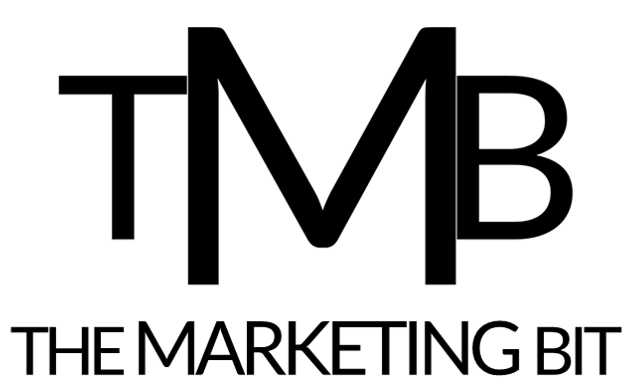

1 thought on “A Guide to Technical SEO: Optimizing Your Site For Speed, Search Indexing, And User Experience”
Comments are closed.