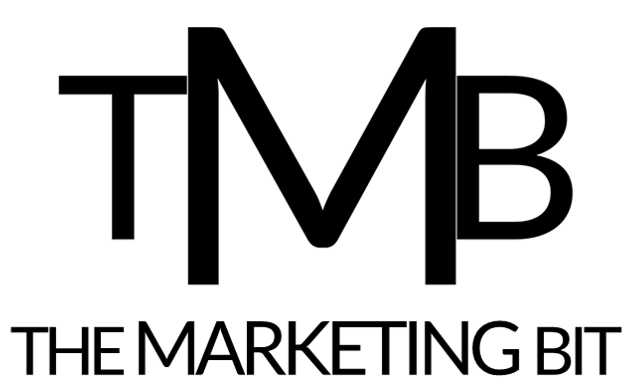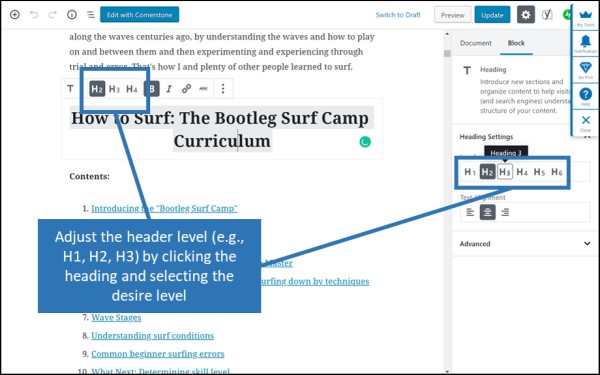Now that we’ve chosen the right SEO keyword for our content, the keyword that best represents the topic and value of our content, its time to signal to Google what the keyword for our content is, by performing “on page SEO”. To do this, we’ll walk through our on-page SEO checklist
On Page SEO is the process of carefully placing our chosen keyword (and some secondary keywords) in very strategic places within our content, in the areas of our content that Google is scanning with particular attention.
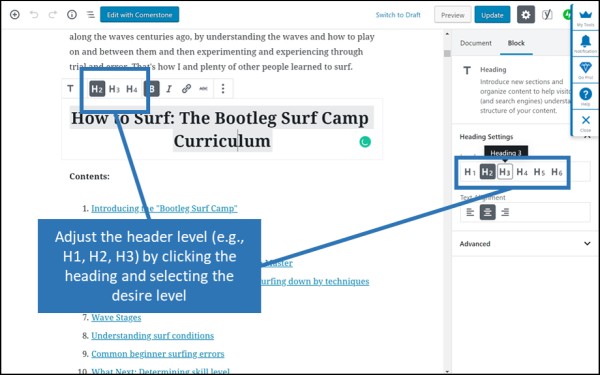
The goal of On Page SEO is ultimately for Google to list our page of content as a Page 1 result in Google’s search for our chosen Google search keyword.
Let’s move on to reviewing the places our SEO keyword needs to be within our content for proper On Page SEO.
If you don’t quite understand SEO Keywords, read this article to better understand SEO Keywords
If you want to learn how to find easy to rank for keywords that are high volume, read: A 6 Step Process to Keyword Search
Contents of “How to Do On Page SEO Optimization”
The On Page SEO Checklist
As we mentioned above, On page SEO is the act of placing our chosen SEO keyword in a few strategic places within our content to signal to Google what our content is about and which Google searches our content is best suited for. The locations within each post or webpage to ensure our primary keywords show up are:
- Title
- URL
- H1 Header Tag
- H2 Header Tag
- Alt. Img. Tag
- Paragraph: First 100 words
- Paragraph: First 1000 words
- Paragraph (minimum 3 times total)
- Meta Description
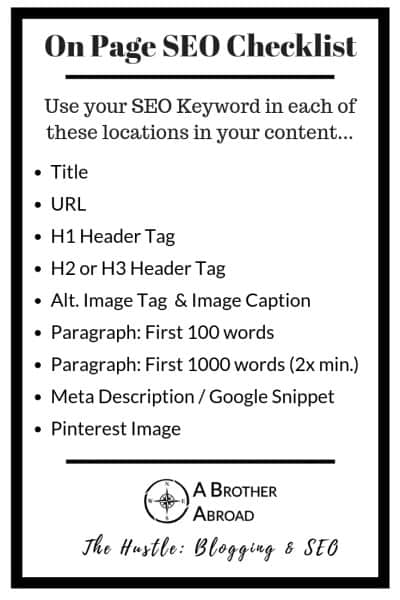
In addition to the common sections above, I recommend adding your keywords to your Pinterest Img Alt. attributeTitle and alt img attributes optimize any Pinterest Ready Images
Now, let’s proceed through each point of our checklist reviewing how to “optimize” each tag with our chosen SEO Keyword
Optimizing the Title Tag
Add your keyword once in the title of your post, optimally as close to the beginning of the title as possible.
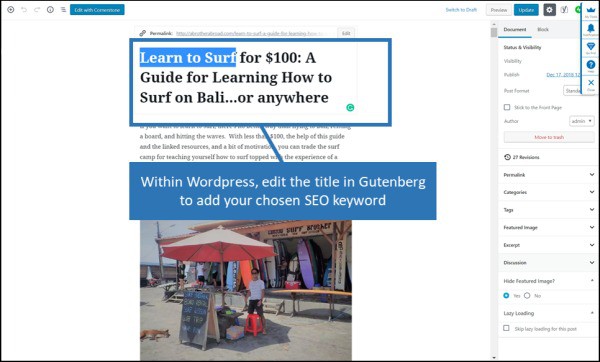
Optimizing the URL Tag
Add your SEO keyword once to the URL of the post.
As long as you’ve set up your WordPress permalink structure accordingly, your posts should create your URL from the title of your post.
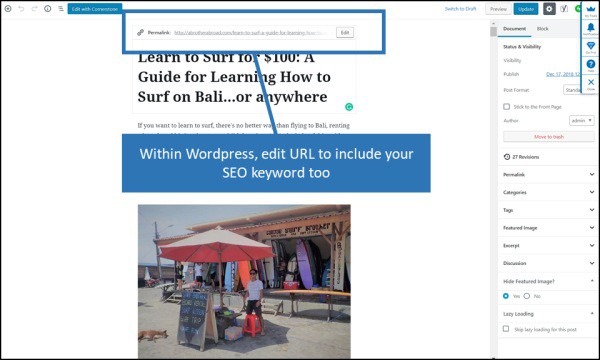
You also have the option of editing the URL after the URL has been created from the
When optimizing your titles try to keep them as short and sweet as possible. Include the information necessary to communicate the page topic, your SEO keywords, and that’s it. Optimize these when first writing so you won’t have to edit them later. If you do edit your URLs at any point after publishing, be sure to perform a “301 Redirect” from the old URL to the new URL.
Optimizing the H1 Header Tag
Within WordPress, your title is normally also your H1 header, filling the checklist item of “title” and “H1” tag in on page optimizing for our chosen keyword.
You can check this by right clicking your page and clicking “View Page Source”.
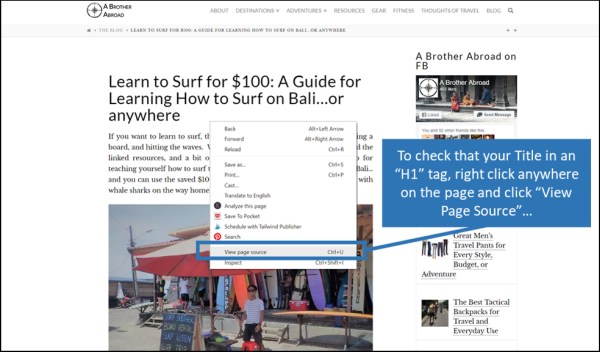
This will bring up a new page with the raw code of your content.
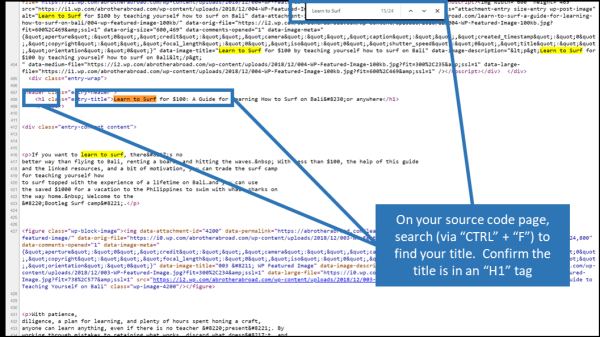
Click on the gibberish that comes up and hit “ctrl” + “F”, to search the document, and search for the title of your post. When you find the title, check that it is surrounded by H1 tags, noted by the “<h1>”.
If the title (when viewed in HTML code) has the H1 tag around it, then your Title doubles as your H1 header, and you won’t have to worry about creating an H1 header. If you have included your SEO keyword in your title, then it is in your H1 header as well.
If for any reason your title is not an H1 header, be sure to add a separate H1 header to every post
Optimizing Subheadings: H2 and H3 Header Tags
In addition to the H1 header, you should add your keyword to at least one subheading at the H2 or H3 level, as well as any secondary keywords.
In WordPress’ Gutenberg editor, you can do this easily by adding a header and selecting H2 or H3. Once you’ve added a header, you can select the header level (e.g., H1, H2, H3) in the sidebar to the right or in the main bar that shows up just above the content.
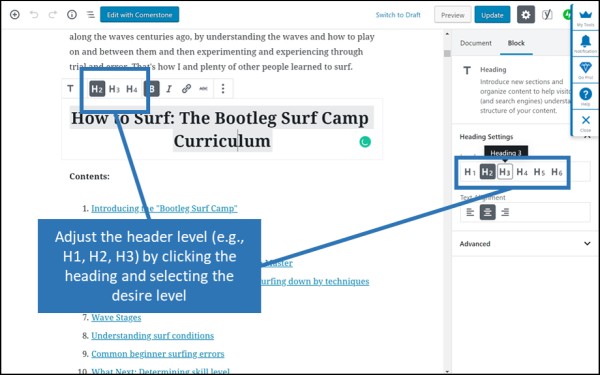
Optimizing Images for Search Engines
Ensure that your SEO keyword shows up in the alt. attribute of at least one image.
Images on webpages have several data fields, including the caption (which is visible to readers), the description (which isn’t visible to readers on your site, but is in Google image search), and the alt. attribute (which isn’t visible to your reader, but is crawled by Google for determining search results, and is visible in Pinterest).
We can take advantage of this buy placing our keyword in the alt. attribute to better signal our target keyword to Google. By adding the keyword to the alt. attribute, we also communicate to the Pinterest’ers what our page is about, as it shows up in the Pinterest description.
For at least one image, edit the “alt img” tag, the description, and the filename to include the SEO keyword
How to Edit the “Alt Img” tag (Alt Text / Alternative Text) in WordPress’ / Gutenberg Editor
Within WordPress’ Gutenberg editor, select the image whose data you wish to edit, go to the sidebar to the right of the editor and select the “block” tab. Under “Image Settings” edit the “Alt Text (Alternative Text) and be sure to click the “Update” button when finished to save changes
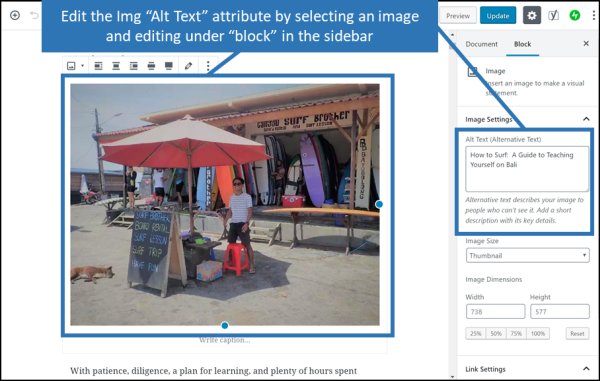
Editing Image File Names in WordPress
Ideally, all of your image file names will be edited to a
If you have already uploaded images before adjusting the image filename:
- Select the image
- Click the “edit” icon (the itty bitty pencil)
- Edit the desired fields underneath the picture preview on the right (ensure you’re editing for the right picture)
- The picture should auto-save with the updated data
- Close the window and proceed with a happy life
In this view you’ll be able to edit the image filename (aka Title), Caption, Alt Text (alt img attribute), and description.
The information will save automatically, so you can close the windown when finished
Optimizing Paragraph Text
Within the content, the main content within the “Paragraph” tags, denoted as <p> and </p> in
Paragraph: First 100 words, at least one use of keyword
Within the first 100 words of your content, ensure the SEO keyword shows up at least once, as close to the beginning of the content as possible while still reading naturally
Paragraph: Between first 100 -1000 words, at least one use of keyword
Add your SEO keyword two more times within the first 1000 words.
Optimizing Meta Descriptions
The Meta Description is the snippet that shows up in Google’s search results whenever your content is shown for a search – and is 100 characters in length maximum. Placing your SEO keyword in the meta-description does not directly influence how your page ranks in Google’s search results – however – this Google search snippet (the Meta Description), is the first thing that potential reader’s see after the title. Placing the SEO keyword, the keyword that they searched for, in the meta-description for the reader to see is like speaking the readers’ language.
Also note that Google highlights the searched keywords within the meta description when showing your results in search. This is one more reason to ensure your SEO keyword is within in your search snippet.
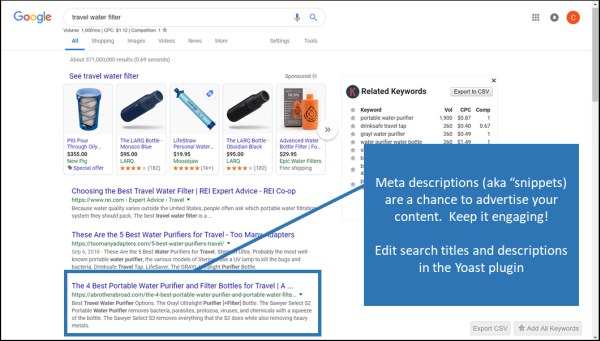
How to Edit the Meta Description: The Yoast Plugin
To easily edit your Meta Description, install the free Yoast Plugin. Once installed, scroll down to the bottom and look for the “meta description” field. Here, you can edit the snippet that comes up in Google searches. Note that in Google’s search results, only the first 100 characters show, so keep it shorter than 100.
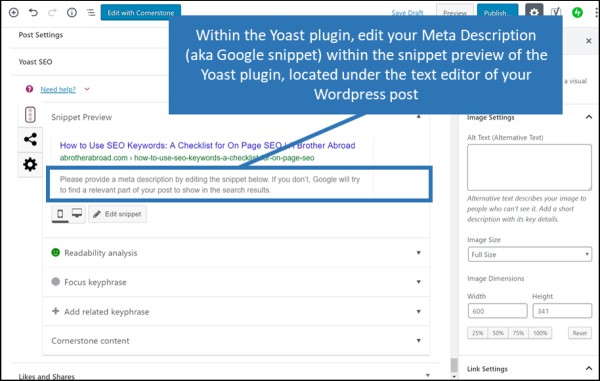
How the Meta Description affects your page’s Google search rankings
What is shown in the meta description may not influence how your page ranks in Google but how searchers respond to the search result for your page – by clicking or not clicking – absolutely does.
If more users click your Google search result, Google shows your page more often. If fewer users click your result in Google, the ranking for your result will slide down the pages of Google. Using the SEO keyword, the word that we know users are searching
Optimize you meta description by making it catchy, enticing, and interesting
While you’re editing the meta description (which is also the Google search snippet), be sure to optimize it by making it interesting, catchy, and enticing to read. This snippet is an advertisement for the user to click your result, so making it more enticing to click will improve your SEO. Don’t forget to make that advertisement interesting enough to stand out from the crowd.
Other Opportunities for On Page SEO
Beyond these “standard” on page placements of your SEO keyword, there are a few other options to improve your chances of ranking high, in Google…and Beyond
Optimize Pinterest Images, by Editing the Alt. Img tag
It is commonly stated that Pinterest is a “visual search engine” in which users search, via text, for what they want and are presented images as results in return. The “search engine” portion of Pinterest scans the “Alt. Img.” tag of the Pinterest images, among other data fields like the title, to understand what the image is about.
If users are searching for a particular keyword in Google, there is a fairly high chance that they’re search for the same keyword, or at least the same topic in Pinterest, so use it in Pinterest as well.
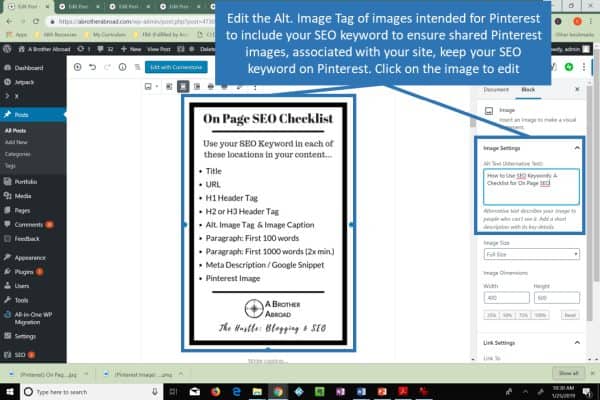
When images are shared from a website onto Pinterest, the “Alt. Img.” Tag is transferred as the new Pinterest Images description. So, by adding your keyword to Images you would like shared on Pinterest (and linked to your site), you are ensuring your SEO keyword is still associated with your site, even on Pinterest. This way, users searching for the keyword on Pinterest, not just Google, will be led to your images and to your site.
Return to the instructions for editing the Alt Img tag for steps on editing the alt tag (and future Pinterest description) of your Pinterest ready images
Closing Note: Keep the writing natural and high quality
Google is moving more and more toward assessing writing from the perspective of your average reader. Through all of Google’s updates, the question “how enjoyable is it to read?” is what Google is basing search rankings on. Pages stuffed unnaturally with keywords that read awkwardly and robotically will be penalized more and more in the future. To stay above board, aim for high quality, natural writing over quick SEO keyword stuffing opportunities.
Also in this Series
- Understanding SEO Keywords
- A 6 Step Process to SEO Keyword Research
- On Page SEO: A Checklist for how to use SEO Keyword in your content, and some FAQs
- 14 SEO Reminders for Bloggers
- How to use Keysearch to Quickly find SEO Keywords that are easy to rank for
If you found this content useful, consider reading…
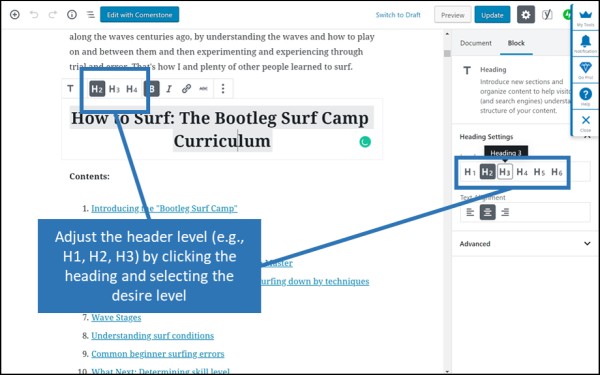
Now that we’ve chosen the right SEO keyword for our content, the keyword that best represents the topic and value of our content, its time to signal to Google what the keyword for our content is, by performing “on page SEO”.
On Page SEO is the process of carefully placing our chosen keyword (and some secondary keywords) in very strategic places within our content, in the areas of our content that Google is scanning with particular attention.
The goal of On Page SEO is ultimately for Google to list our page of content as a Page 1 result in Google’s search for our chosen Google search keyword.
Let’s move on to reviewing the places our SEO keyword needs to be within our content for proper On Page SEO.
If you don’t quite understand SEO Keywords, read this article to better understand SEO Keywords
If you want to learn how to find easy to rank for keywords that are high volume, read: A 6 Step Process to Keyword Search
Contents of “How to Do On Page SEO Optimization”
The On Page SEO Checklist
As we mentioned above, On page SEO is the act of placing our chosen SEO keyword in a few strategic places within our content to signal to Google what our content is about and which Google searches our content is best suited for. The locations within each post or webpage to ensure our primary keywords show up are:
- Title
- URL
- H1 Header Tag
- H2 Header Tag
- Alt. Img. Tag
- Paragraph: First 100 words
- Paragraph: First 1000 words
- Paragraph (minimum 3 times total)
- Meta Description
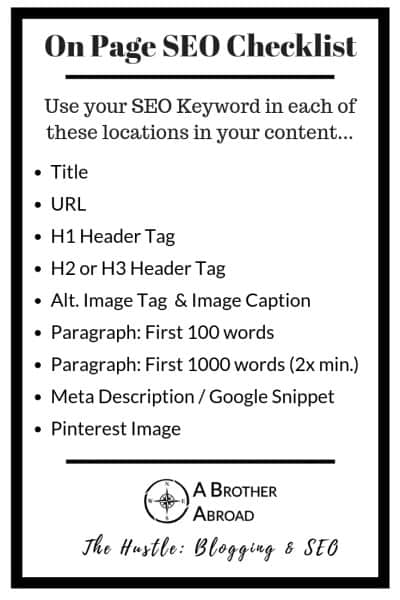
In addition to the common sections above, I recommend adding your keywords to your Pinterest Img Alt. attributeTitle and alt img attributes optimize any Pinterest Ready Images
Now, let’s proceed through each point of our checklist reviewing how to “optimize” each tag with our chosen SEO Keyword
Optimizing the Title Tag
Add your keyword once in the title of your post, optimally as close to the beginning of the title as possible.
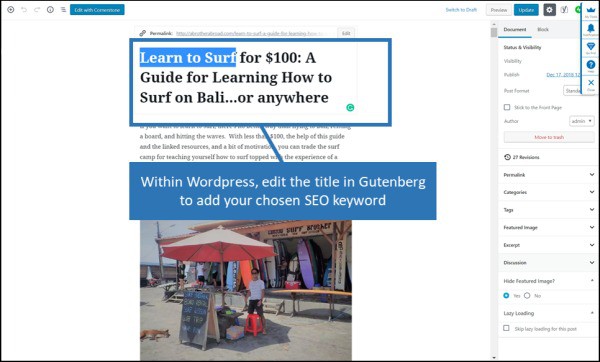
Optimizing the URL Tag
Add your SEO keyword once to the URL of the post.
As long as you’ve set up your WordPress permalink structure accordingly, your posts should create your URL from the title of your post.
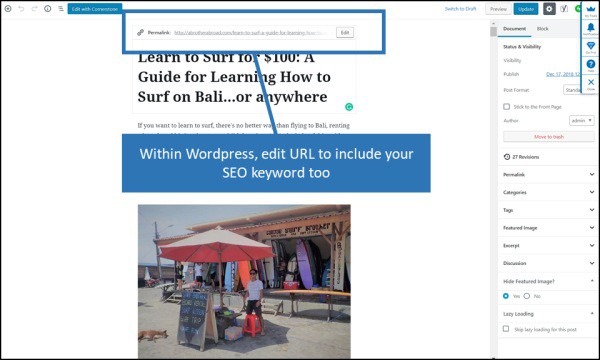
You also have the option of editing the URL after the URL has been created from the
When optimizing your titles try to keep them as short and sweet as possible. Include the information necessary to communicate the page topic, your SEO keywords, and that’s it. Optimize these when first writing so you won’t have to edit them later. If you do edit your URLs at any point after publishing, be sure to perform a “301 Redirect” from the old URL to the new URL.
Optimizing the H1 Header Tag
Within WordPress, your title is normally also your H1 header, filling the checklist item of “title” and “H1” tag in on page optimizing for our chosen keyword.
You can check this by right clicking your page and clicking “View Page Source”.
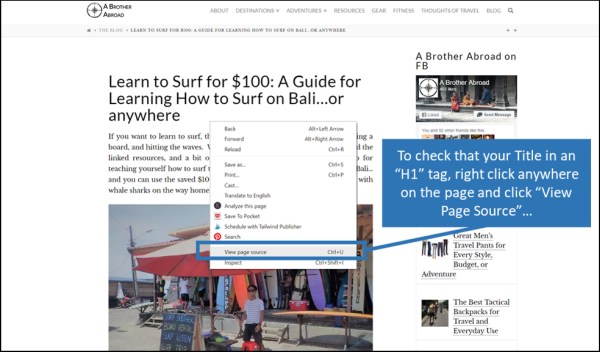
This will bring up a new page with the raw code of your content.
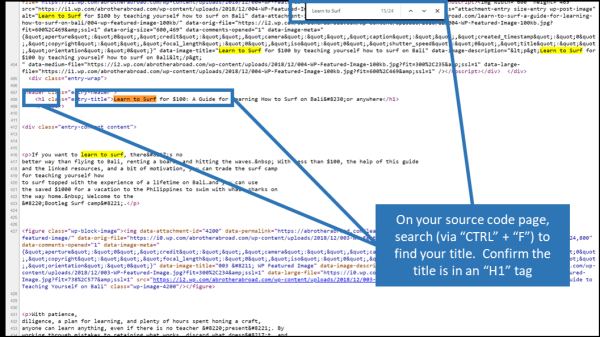
Click on the gibberish that comes up and hit “ctrl” + “F”, to search the document, and search for the title of your post. When you find the title, check that it is surrounded by H1 tags, noted by the “<h1>”.
If the title (when viewed in HTML code) has the H1 tag around it, then your Title doubles as your H1 header, and you won’t have to worry about creating an H1 header. If you have included your SEO keyword in your title, then it is in your H1 header as well.
If for any reason your title is not an H1 header, be sure to add a separate H1 header to every post
Optimizing Subheadings: H2 and H3 Header Tags
In addition to the H1 header, you should add your keyword to at least one subheading at the H2 or H3 level, as well as any secondary keywords.
In WordPress’ Gutenberg editor, you can do this easily by adding a header and selecting H2 or H3. Once you’ve added a header, you can select the header level (e.g., H1, H2, H3) in the sidebar to the right or in the main bar that shows up just above the content.
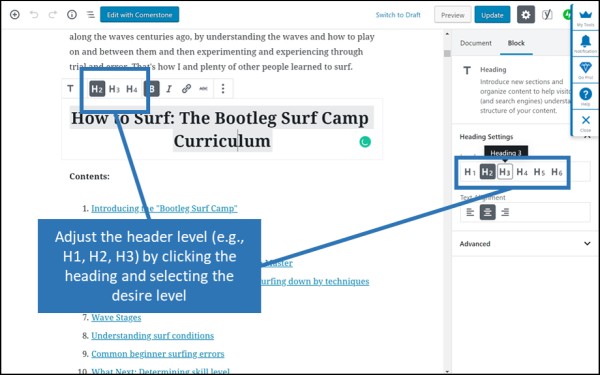
Optimizing Images for Search Engines
Ensure that your SEO keyword shows up in the alt. attribute of at least one image.
Images on webpages have several data fields, including the caption (which is visible to readers), the description (which isn’t visible to readers on your site, but is in Google image search), and the alt. attribute (which isn’t visible to your reader, but is crawled by Google for determining search results, and is visible in Pinterest).
We can take advantage of this buy placing our keyword in the alt. attribute to better signal our target keyword to Google. By adding the keyword to the alt. attribute, we also communicate to the Pinterest’ers what our page is about, as it shows up in the Pinterest description.
For at least one image, edit the “alt img” tag, the description, and the filename to include the SEO keyword
How to Edit the “Alt Img” tag (Alt Text / Alternative Text) in WordPress’ / Gutenberg Editor
Within WordPress’ Gutenberg editor, select the image whose data you wish to edit, go to the sidebar to the right of the editor and select the “block” tab. Under “Image Settings” edit the “Alt Text (Alternative Text) and be sure to click the “Update” button when finished to save changes
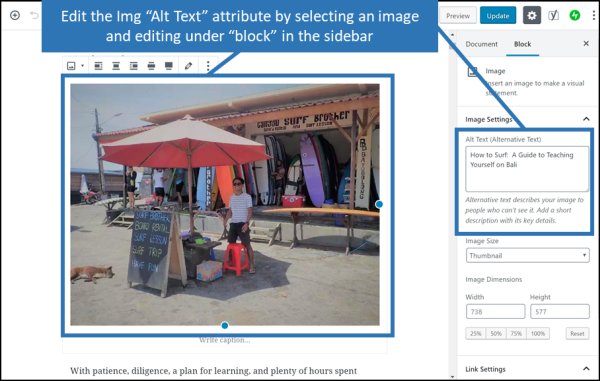
Editing Image File Names in WordPress
Ideally, all of your image file names will be edited to a
If you have already uploaded images before adjusting the image filename:
- Select the image
- Click the “edit” icon (the itty bitty pencil)
- Edit the desired fields underneath the picture preview on the right (ensure you’re editing for the right picture)
- The picture should auto-save with the updated data
- Close the window and proceed with a happy life
In this view you’ll be able to edit the image filename (aka Title), Caption, Alt Text (alt img attribute), and description.
The information will save automatically, so you can close the windown when finished
Optimizing Paragraph Text
Within the content, the main content within the “Paragraph” tags, denoted as <p> and </p> in
Paragraph: First 100 words, at least one use of keyword
Within the first 100 words of your content, ensure the SEO keyword shows up at least once, as close to the beginning of the content as possible while still reading naturally
Paragraph: Between first 100 -1000 words, at least one use of keyword
Add your SEO keyword two more times within the first 1000 words.
Optimizing Meta Descriptions
The Meta Description is the snippet that shows up in Google’s search results whenever your content is shown for a search – and is 100 characters in length maximum. Placing your SEO keyword in the meta-description does not directly influence how your page ranks in Google’s search results – however – this Google search snippet (the Meta Description), is the first thing that potential reader’s see after the title. Placing the SEO keyword, the keyword that they searched for, in the meta-description for the reader to see is like speaking the readers’ language.
Also note that Google highlights the searched keywords within the meta description when showing your results in search. This is one more reason to ensure your SEO keyword is within in your search snippet.
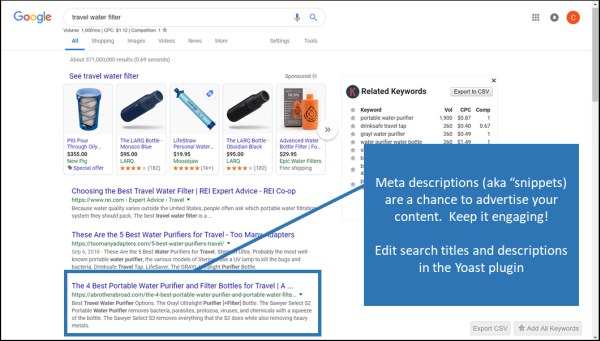
How to Edit the Meta Description: The Yoast Plugin
To easily edit your Meta Description, install the free Yoast Plugin. Once installed, scroll down to the bottom and look for the “meta description” field. Here, you can edit the snippet that comes up in Google searches. Note that in Google’s search results, only the first 100 characters show, so keep it shorter than 100.
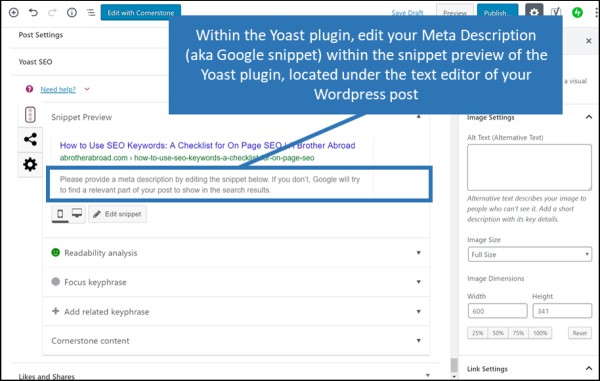
How the Meta Description affects your page’s Google search rankings
What is shown in the meta description may not influence how your page ranks in Google but how searchers respond to the search result for your page – by clicking or not clicking – absolutely does.
If more users click your Google search result, Google shows your page more often. If fewer users click your result in Google, the ranking for your result will slide down the pages of Google. Using the SEO keyword, the word that we know users are searching
Optimize you meta description by making it catchy, enticing, and interesting
While you’re editing the meta description (which is also the Google search snippet), be sure to optimize it by making it interesting, catchy, and enticing to read. This snippet is an advertisement for the user to click your result, so making it more enticing to click will improve your SEO. Don’t forget to make that advertisement interesting enough to stand out from the crowd.
Other Opportunities for On Page SEO
Beyond these “standard” on page placements of your SEO keyword, there are a few other options to improve your chances of ranking high, in Google…and Beyond
Optimize Pinterest Images, by Editing the Alt. Img tag
It is commonly stated that Pinterest is a “visual search engine” in which users search, via text, for what they want and are presented images as results in return. The “search engine” portion of Pinterest scans the “Alt. Img.” tag of the Pinterest images, among other data fields like the title, to understand what the image is about.
If users are searching for a particular keyword in Google, there is a fairly high chance that they’re search for the same keyword, or at least the same topic in Pinterest, so use it in Pinterest as well.
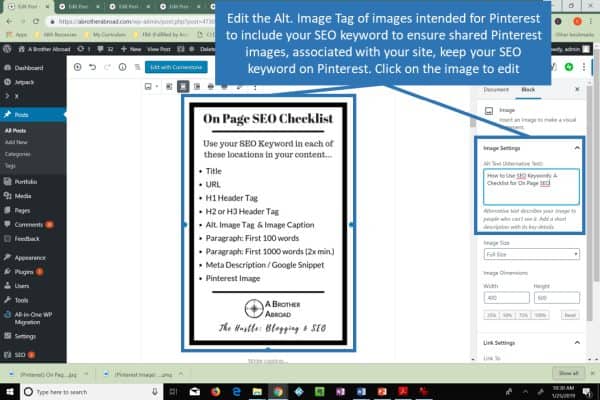
When images are shared from a website onto Pinterest, the “Alt. Img.” Tag is transferred as the new Pinterest Images description. So, by adding your keyword to Images you would like shared on Pinterest (and linked to your site), you are ensuring your SEO keyword is still associated with your site, even on Pinterest. This way, users searching for the keyword on Pinterest, not just Google, will be led to your images and to your site.
Return to the instructions for editing the Alt Img tag for steps on editing the alt tag (and future Pinterest description) of your Pinterest ready images
Closing Note: Keep the writing natural and high quality
Google is moving more and more toward assessing writing from the perspective of your average reader. Through all of Google’s updates, the question “how enjoyable is it to read?” is what Google is basing search rankings on. Pages stuffed unnaturally with keywords that read awkwardly and robotically will be penalized more and more in the future. To stay above board, aim for high quality, natural writing over quick SEO keyword stuffing opportunities.
Also in this Series
- Understanding SEO Keywords
- A 6 Step Process to SEO Keyword Research
- On Page SEO: A Checklist for how to use SEO Keyword in your content, and some FAQs
- 14 SEO Reminders for Bloggers
- How to use Keysearch to Quickly find SEO Keywords that are easy to rank for
If you found this content useful, consider reading…